Compress Videos
- 1. Compress Video/Audio in Different Formats+
-
- 1.1 Compress MP4 on Winodws & Mac
- 1.2 Reduce Size of MP4
- 1.3 Resize MP4 Videos Online
- 1.4 Compress MP4 Online
- 1.5 Free MP4 Compressors
- 1.6 Compress FLV
- 1.7 Compress MKV
- 1.8 Compress MOV
- 1.9 Compress MOV Online
- 1.10 Compress WMV
- 1.11 Comrpess M4V
- 1.12 Compress MPEG/3GP
- 1.13 Compress H264 File
- 1.14 Compress AVI File
- 1.15 Reduce Size of MKV
- 1.16 Top 5 WebM Compressors
- 1.17 Compress WAV Free Online
- 1.18 FLAC Compression Software
- 1.19 Top 5 Online MP3 Size Reducers
- 1.20 Compress M4A Files Free Online
- 2. Compress Video from Devices/Apps +
-
- 2.1 Compress iPhone Video
- 2.2 Compress Camcorder Video
- 2.3 Compress GoPro Video
- 2.4 Compress QuickTime Video
- 2.5 Compress Fraps Video
- 2.6 Top 12 File Compressor for Android
- 2.7 MMS Video Size Limit for iPhone/Android
- 2.8 Shorten Videos on iPhone
- 2.9 10 Video Compressor App Android/iPhone
- 2.10 Top 8 Video Size Reducers for Android
- 3. Compress Video with Different Apps +
-
- 3.1 Resize Video in iMovie
- 3.2 Make VLC Resize Video
- 3.3 Make Windows Movie Maker Resize Video
- 3.4 Different Apps to Compress Video
- 3.5 Compress Videos with Windows Media Player Alternatives
- 3.6 Use FFmpeg to Resize Video
- 3.7 Apple Compressor 4 Alternative
- 3.8 Top 6 Clipchamp Alternatives
- 3.9 Top 7 Video Cutter and Compressor
- 3.10 HandBrake Video Compressor Alternative
- 4. Compress Video for Different Purposes +
-
- 4.1 Compress Video for Email
- 4.2 Compress Video for Web
- 4.3 Compress Video for YouTube
- 4.4 Compress Video for Vimeo
- 4.5 Compress Video for Facebook, Instagram
- 4.6 Twitter Video Compression
- 4.7 Resize Facebook Video Size
- 4.8 Resize Instagram Video Size
- 4.9 Compress YouTube Video Size
- 4.10 Compress Video for DVD
- 4.11 Send Large Files via Email
- 4.12 Compress Files for WhatsApp
- 4.13 Send Long Videos on WhatsApp
- 5. Other Tips & Tricks +
-
- 5.1 Full Guide to Compress Video
- 5.2 Free Video Compressors
- 5.3 Top 13 Video Compressors
- 5.4 Top 10 Video Compressor for Mac
- 5.5 Top Audio Compressors
- 5.6 Top 8 Audio Compressor Free Online
- 5.7 Compress Files to Small Size
- 5.8 Compress HD/FHD (4K/1080P) Videos
- 5.9 Compress A Video
- 5.10 Compressed Video Formats
- 5.11 Top 8 Compression Software 2019
- 5.12 Top 9 File Compressors
- 5.13 How to Make A File Smaller
- 5.14 How to Make Video Smaller
- 5.15 Lossless Compression
- 5.16 Top 10 Ways to Reduce Video Size
- 5.17 Compress Files & Folders
- 5.18 Compress Folder Online and Free
- 5.19 Top 6 Online Size Converters
- 5.20 Top 10 Ways to Send Large Videos
- 5.21 Top 5 Video Resizer
- 5.22 Top 6 File Size Reducer
- 5.23 Shorten a Video Online and Free
- 5.24 Change MP4/MP3 Bitrate
- 5.25 11 Ways to Compress Videos Free Online
All Topic
- DVD Users
- Social Media Users
- Camera Users
- Photography
- Creative Design
- Movie Users
- Travelling Fans
- Educational Users
- More Solutions
- Holidays
3 Ways to Reduce Video Size with VLC
VLC Media Player is such an effective player that not only plays audio and video but enables you to resize video, cut video, and convert video. However, not many of us are aware of the VLC video compression function. Here we'll introduce three specific methods on how to reduce video size with VLC as well as the best VLC compressor alternative to compress video efficiently and professionally for your reference.
- Part 1. VLC Compress Video to Smaller Size
- Part 2. Change the Video Bit Rate/Frame Rate
- Part 3. VLC Resize Video by Cutting Unnecessary Video Segment
- Part 4. Best VLC Alternative to Compress Videos Easily and Quickly
Part 1. VLC Compress Video to Smaller Size
Considering some formats like MKV and AVI occupy too much space, it's smart to convert video to smaller size formats like FLV, WMV, etc. Then you'd be happy to learn that VLC enables you to convert video/audio files without having to install any other additional software and allows you to reduce the video size to some extent. Below is the detailed tutorial on how VLC converts videos.
- Download, install the VLC Media Player and open it. The download URL is https://VLC-media-player.en.softonic.com/.
- Go to Menu and click on Media > Convert/save and select the video you need clicking on Add > Convert/Save when you were done.
- Select the type of profile you want to convert the video.
- Start VLC video compression, selecting the Start button.
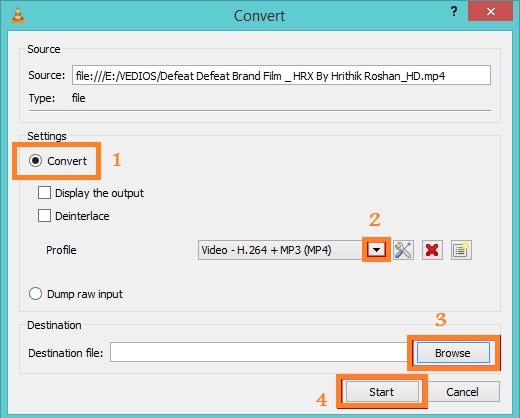
Part 2. Change the Video Bit Rate/Frame Rate
Different video parameters like frame rate, resolution, etc. also influence video size. So another way to use VLC resize the video for gaining more space on your memory device and make it easy to upload to any website like YouTube is to change the video parameters like frame rate, bit rate.
Repeat the tutorial of converting video to a smaller size format in Part 1, then click on Settings under the profile section and then click on the Video Codec tab, and enter the height and width of the video. Please keep in mind that the aspect ratio should be the same as before to keep the better quality.
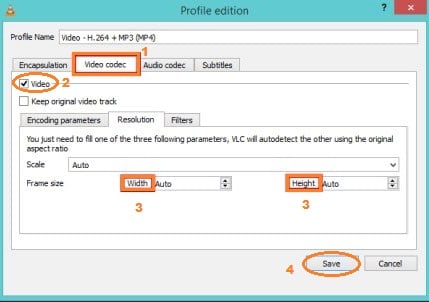
Part 3. VLC Resize Video by Cutting Unnecessary Video Segment
To shrink the video size, you can also use VLC to cut the unwanted parts and generate a new video. The detailed steps are as follows.
Step 1: Open VLC Media Player, click on Menu > View Menu > Advanced Controls.
Step 2: Play the video that you want and click the Record button on the scene you want to crop and stop it where you want to crop by clicking the same button.
Step 3: The video will save automatically in Library > Videos for Windows7, 8, and My Documents > My videos in Windows XP.
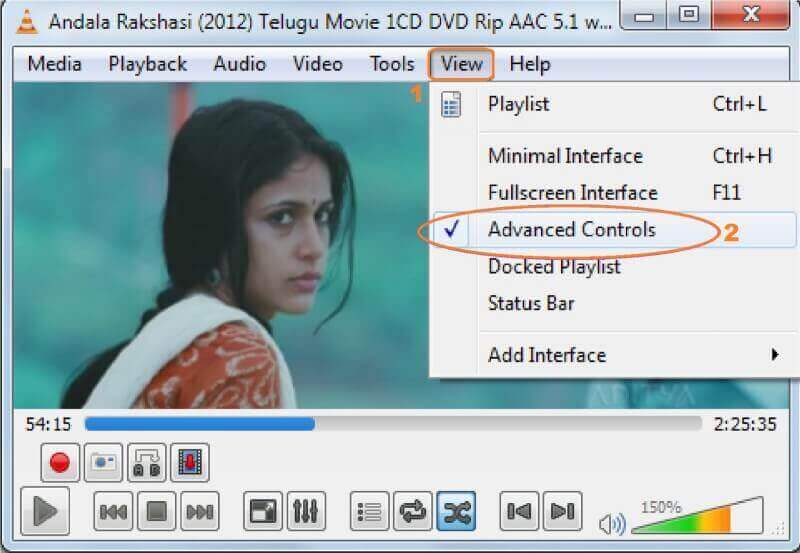
Part 4. Best VLC Alternative to Compress Videos Easily and Quickly
Indeed, VLC Media Player is one of the best free video players. Still, it's not the best video reducer that only uses some basic settings instead of advanced settings to reduce video size. Therefore, we recommend a better video compressor as an alternative - Wondershare UniConverter, the all-in-one video toolbox capable of video conversion, compression, download, recording, editing, burning, and more. You're allowed to compress video and audio files in 1000+ format with changing video resolution, bit rate, encoder, format, and other parameters. Free download this VLC compressor alternative on your Windows/Mac and follow the simple steps below.
Wondershare UniConverter - Best Video Converter for Mac/Windows

 4.4/5 Excellent
4.4/5 Excellent
-
Reduce video size more efficiently than the VLC video compression tool.
-
Facilitates changing file parameters like bit rate, frame rate, resolution, and quality to resize video.
-
Allows cropping or trimming videos to reduce the size.
-
Compress video and audio files in 1000+ formats with super fast speed and no quality loss.
-
Convert video for mobile devices, including iPhone, iPad, Android, etc.
-
Burn video to playable DVD with an attractive free DVD template.
-
Versatile toolbox includes fixing video metadata, GIF maker, and screen recorder.
-
Supported OS: Windows 10/8/7/XP/Vista, Mac OS 10.15 (Catalina), 10.14, 10.13, 10.12, 10.11, 10.10, 10.9, 10.8, 10.7, 10.6
How to Reduce Video Size with VLC Alternative - Wondershare UniConverter
Step 1 Add Videos to Wondershare Video Compressor
Firstly, you would have to download and install the application on your PC/Mac. Then move on to open it and go to the Video Compressor option, and then click on the Add files button. You will see a window showing the video files on your computer. Just select the videos you want to reduce video size and click on Open to load the videos.
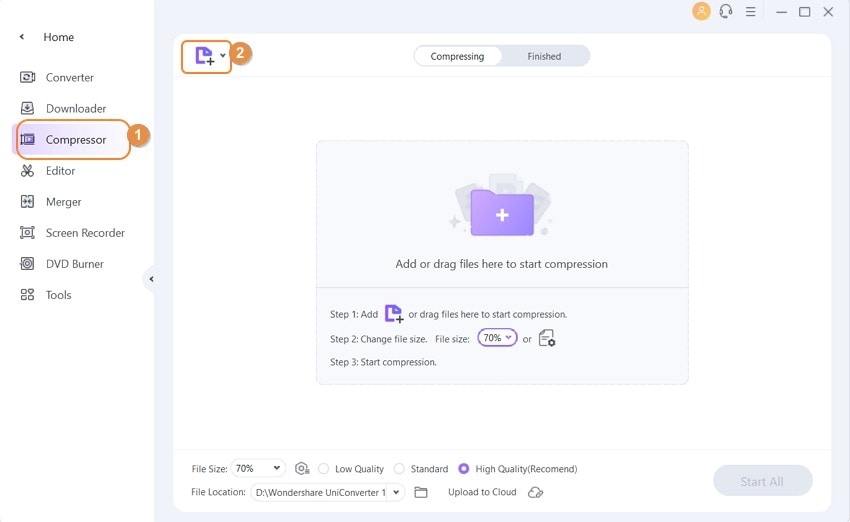
Step 2 Reduce Your Video in Different Ways
With Wondershare UniConverter, you can downsize your video through 3 aspects: compress videos to small size files directly; trim or crop your video with smart editing features; and convert the video to a video format with a smaller size(adjust the video parameters like resolution, frame rate, encoder and more).
- Compress videos to small size files directly: Choose Video Compressor, click the "+" sign to add files, then click on the settings icon, and a new pop-up window will open. Move the slider next to the File Size to select the desired size and the quality, and the bit rate will change accordingly. You can even change the format and the resolution as required. Click on the OK button to confirm the settings.
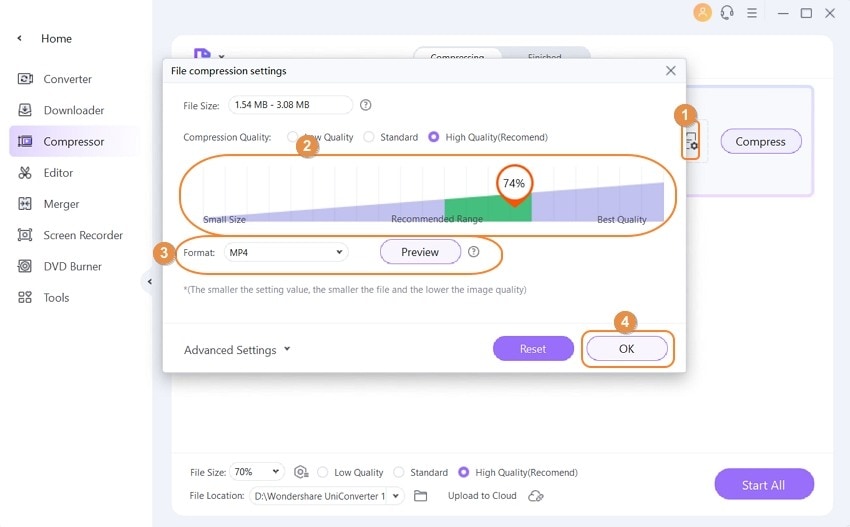
- Convert video to a video format with a smaller size(Adjust video parameters): To shrink the video size further, choose the Video Converter option, click the Add files button to open the file you want to downsize. Then, click the Compress icon on the target tab to get a setting window, where you can change the resolution, file size, and more manually or move the progress bar to change all parameters. You're allowed to preview what the video will be for 20 seconds by clicking the Preview button.
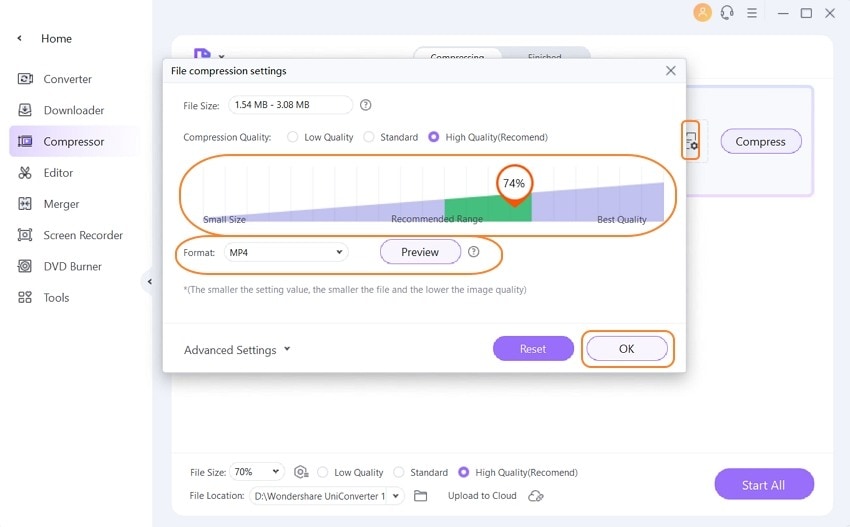
- Trim or crop video: Click the Trim or Crop icon under the video thumbnail to enter the trimming or cropping window to resize the video size. Learn the detailed steps here.
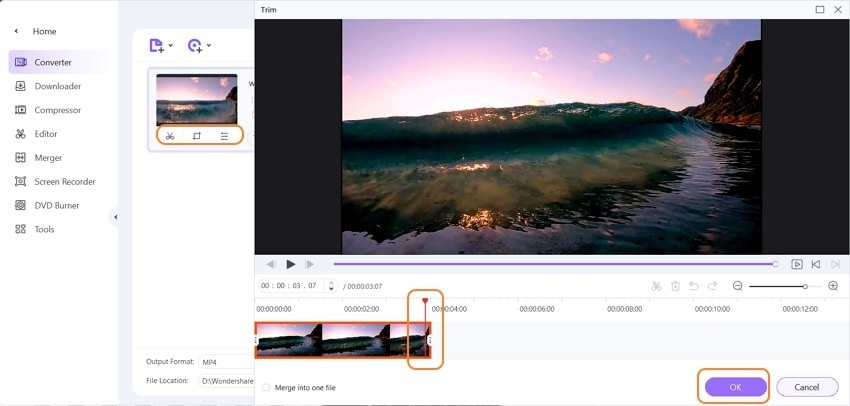
Step 3 Start Reducing Video Size
You'll find the video size has been reduced after all settings are done. If you select the option of Video Compressor to compress videos directly, click on the Compress button or Start All button, and the VLC alternative will start reducing video size quickly.
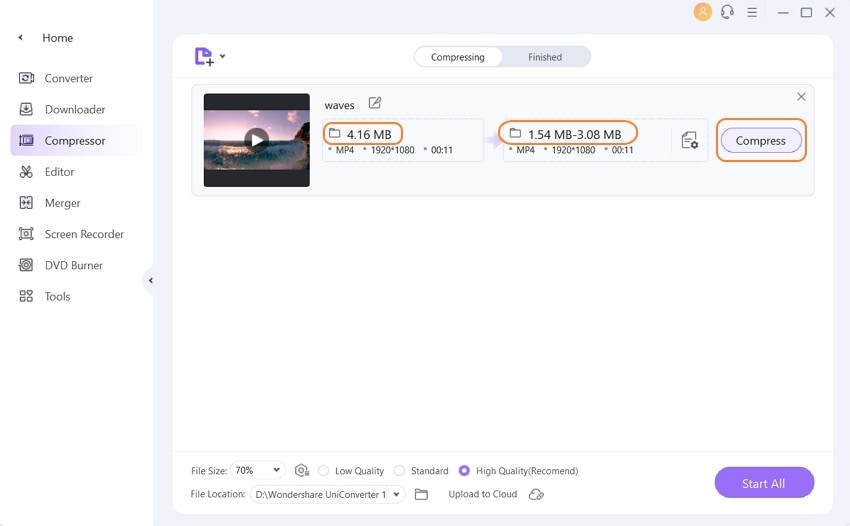
If you select the option of Video Converter to compress videos before converting, click on the Convert or Start All button, and the VLC alternative will start reducing video size quickly.
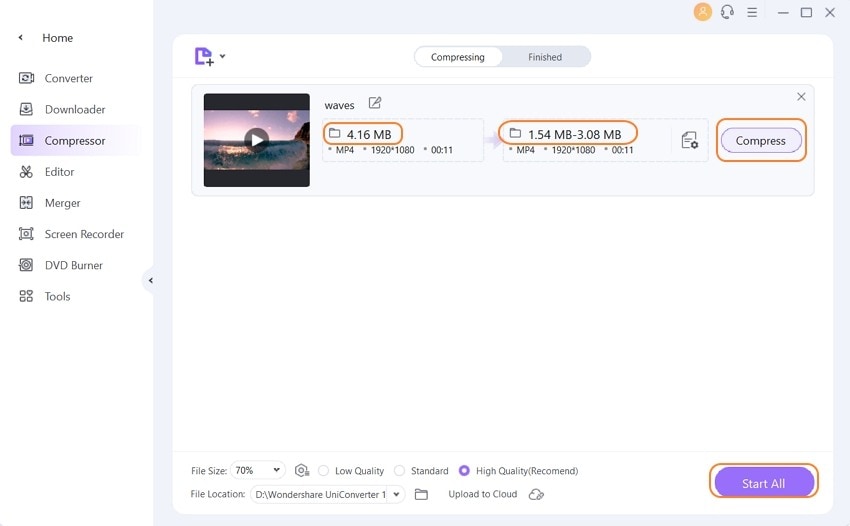
Pro-tip
If you're looking for a more natural way to compress a video without editing features, move to the Toolbox section and choose the Video Compress option to Compress Video Size Easily >>.
Conclusion:
So if you want to make VLC reduce video size and reproduce your HD videos without advanced editing requirements, VLC Media Player is a good choice. But if you have high-level requirements to reduce video size, we suggest you use Wondershare UniConverter.

 4.4/5 Excellent
4.4/5 Excellent
 Compress video size by adjusting video parameters like bit rate, size, format, resolution, etc.
Compress video size by adjusting video parameters like bit rate, size, format, resolution, etc.



Christine Smith
chief Editor
0 Comment(s)