Lorsqu'il s'agit de comptes Google, Google Drive peut être considéré comme son épine dorsale. Les utilisateurs de la boîte aux lettres peuvent sauvegarder, modifier, afficher et synchroniser différents types de fichiers tels que des images, des vidéos, des documents et autres sur Googe Drive.
Déplacer et télécharger des fichiers vers Google Drive peut présenter de nombreux avantages, tels que l'économie d'espace de stockage local, le partage facile de fichiers avec d'autres personnes, l'accès aux fichiers depuis plusieurs appareils, etc. Ainsi, le contenu ci-dessous vous aidera à en savoir plus sur Google Drive et comment télécharger une vidéo sur Google Drive.
Comment télécharger une vidéo sur Google Drive ?
Essayez gratuitement UniConverter maintenant - Compresser les vidéos en petite taille pour les télécharger facilement.
Part 1. How to Upload a Video to Google Drive [Step-by-step Guide]
There are several methods to upload videos on Google Drive and steps for these methods are listed below.
Method 1. Upload video to Google Drive without app using PC/Mac systems
Step 1. Open https://drive.google.com/ on your system and then sign in using your Google account details.
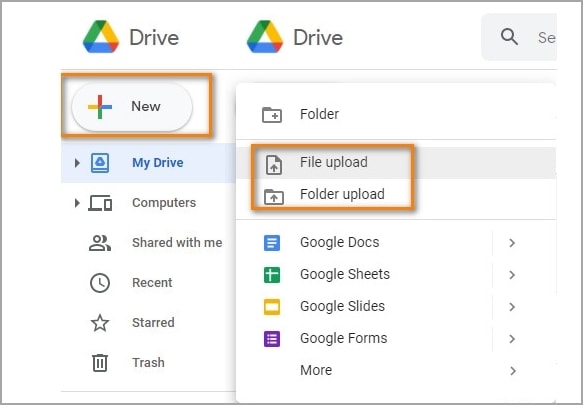
Step 2. Click on the +New button and then tap on the File Upload or Folder Upload button.
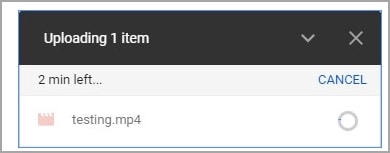
Step 3. Next, browse and add the desired video from the system. Files can also be dragged and dropped.
Step 4. At the bottom-right, you can see a small window showing the file upload progress. Ensure not to close the Google Drive page when files are uploading.
Method 2: Upload Google video using Backup and Sync from Windows and Mac.
Step 1. On your Windows and Mac system, download and install Backup & Sync and a folder called Google Drive will appear.
Step 2. Go to the desired video on your system and then simply drag and drop the file to the Google Drive folder and it will be uploaded.
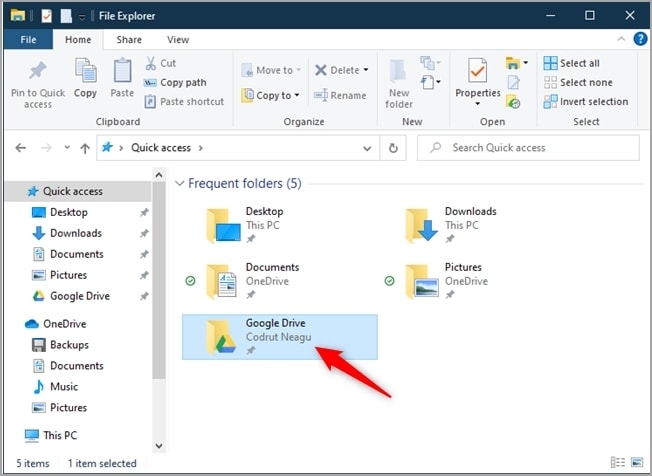
Method 3. Upload videos from Android devices to Google Drive
Step 1. On your Android device, download, install and open the Google Drive app.
Step 2. Next, click on the + button > Upload.
Step 3. Finally, choose the videos you want to upload.
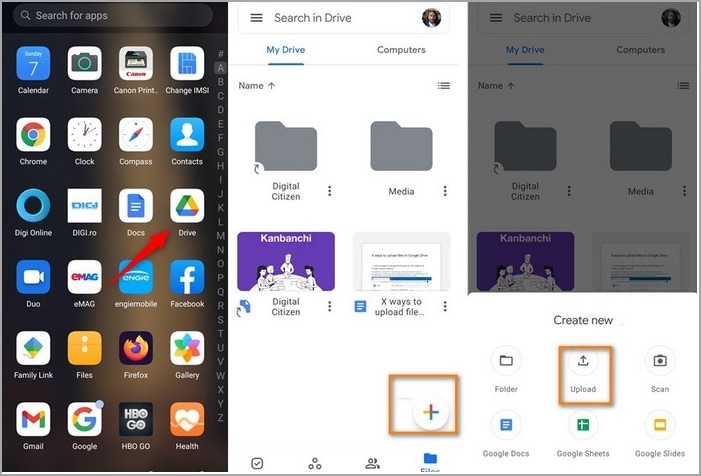
Method 4. Upload videos from iPhone and iPad
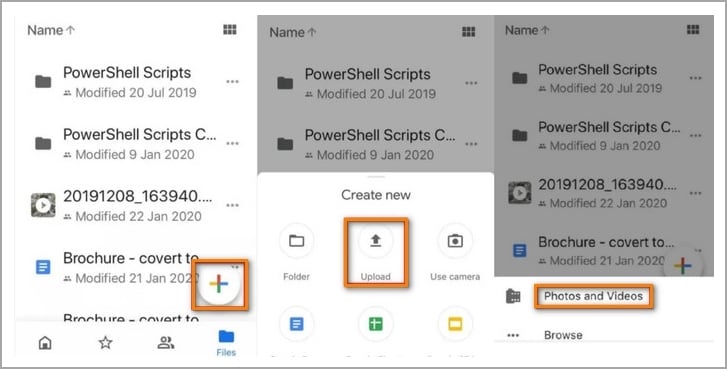
Step 1. On your iOS devices, download, install and launch the Google Drive app.
Step 2. Click on the + button and then choose Upload.
Step 3. Next, click on the Photos and Videos option to browse and select the videos to be uploaded.
Step 4. Finally, click on the UPLOAD button.
How to upload video to Google Drive?
Try UniConverter for free now - Compress videos to small size for easily uploading.
Part 2. How to Fix Google Drive Waiting to Upload Error
Waiting to upload is the most common error that you will encounter while uploading videos to Google Drive. There are several reasons for this error to occur and below listed are the common ones along with their solutions.
Reason 1. Network performance
If there are issues with your network or internet connection, an upload error will occur. You can try resolving the issue by restarting the router.
Reason 2. Antivirus tools, along with other extensions or plugins
Having firewalls, ad-backers, antivirus tools, and other plugins can cause issues with file uploading. So, you can close these apps, restart your system and try uploading the files again.
Reason 3. Finicky browser issues
If your browser is behaving finicky, try using a different browser or use a private or incognito window to upload the files.
Reason 4. File types and size limit
If you are trying uploading large-size files or, time out and crashing issues will prevent you from uploading the video. Files in incompatible formats will also fail to upload. Here we suggest compressing and reducing the file size and changing its format for quick uploading.
The best tool that we recommend here for the task is Wondershare UniConverter which allows converting as well as compressing videos without any quality loss. The software is available for Windows and Mac systems and supports over 1000 formats for conversion. Compression can be done based on file size, quality, bitrate, and other parameters.
How to upload video to Google Drive?
Try UniConverter for free now - Compress videos to small size for easily uploading.
Part 3. Google Drive FAQ
1. Is there a video size limit for Google Drive?
La taille des vidéos et des autres fichiers qui peuvent être transférés sur Google Drive dépend de l'espace de stockage disponible. Le maximum que vous pouvez télécharger est de 5 To de fichiers vidéo si vous avez acheté cette capacité de stockage.
2. Pourquoi Google Drive prend-il autant de temps pour traiter les vidéos ?
Il y a plusieurs raisons pour lesquelles Google Drive peut prendre du temps pour traiter vos vidéos. Vous trouverez ci-dessous une liste des principales raisons.
- Connexion internet lente.
- Vidéos de grande taille et de haute qualité.
- Plusieurs tâches en cours d'exécution en même temps.
- Les vidéos sont converties en différents formats, codecs et résolutions par Google Drive afin qu'elles puissent être lues sur toute une série d'appareils, ce qui peut prendre un certain temps avant que les vidéos ne soient publiées.
3. Comment partager une vidéo sur Google Drive ?
Les vidéos téléchargées dans Google Drive peuvent être partagées avec d'autres personnes en quelques étapes simples. Tout d'abord, ouvrez Google Drive et cliquez sur les trois points verticaux. Choisissez Partager dans les options disponibles. Ensuite, saisissez l'adresse électronique de la personne avec laquelle vous souhaitez partager les vidéos téléchargées et cliquez enfin sur le bouton Terminé.
4. Comment télécharger une vidéo dans Google Drive à l'aide du téléphone ?
Pour télécharger une vidéo dans Google Drive à l'aide de votre téléphone, vous devez télécharger l'application Google Drive.
Comment téléverser une vidéo sur Google Drive ?
Essayez gratuitement UniConverter maintenant - Compresser les vidéos en petite taille pour les téléverser facilement.
Résumé
Téléchargez vos vidéos ainsi que d'autres fichiers importants sur Google Drive et accédez-y à tout moment et en tout lieu. De plus, vous créerez un espace de stockage supplémentaire sur votre système et vous pourrez également partager facilement les vidéos téléchargées avec vos amis.
