Compresser Vidéos
- Télécharger Télécharger
- 1. Compresser Vidéo dans différents formats+
-
- 1.1 Compresser MP4 sur Winodws & Mac
- 1.2 Réduire Taille de MP4
- 1.3 Compresser FLV
- 1.4 Compresser MKV
- 1.5 Compresser MOV
- 1.6 Compresser WMV
- 1.7 Compresser AVI
- 1.8 Compresser MPEG/3GP
- 1.9 Compresser MP4 Online
- 1.10 Compresser les fichiers OGG
- 1.11 Compresser AVI Fichier
- 1.12 Réduire Taille de MKV
- 1.13 Réduire Taille de fichier AVI
- 1.14 Réduire la taille de la vidéo
- 1.15 Compresser de gros vidéos
- 1.16 Découpeur et Compresseur vidéos
- 2. Compresser Vidéo à partir de périphériques/applications+
- 3. Compresser Vidéo avec différentes applications+
- 4. Compresser Vidéo à des fins différentes +
- 5. Autres trucs et astuces +
-
- 5.1 Guide complet de Compression Vidéo
- 5.2 Compresseurs vidéo gratuits
- 5.3 Top 5 MP3 Taille Réducteurs En ligne
- 5.4 Top 8 Vidéo Taille Réducteurs pour Android
- 5.5 Compresseurs MP4 gratuits
- 5.6 Top 7 Compresseurs Vidéo
- 5.7 Top Compresseurs Audio
- 5.8 Compresser les fichiers en petite taille
- 5.9 Compresser HD/FHD (4K/1080P) Vidéos
- 5.10 Compresser une Vidéo
- 5.11 Réduire la taille de MP4
- 5.12 TOP 5 Convertisseurs
- 5.13 Compresser photos sur iPhone
- 5.14 Redimensionner des vidéos en ligne
Top 8 Compression Software You Can't Miss in 2025
Par Pierre Dubois • 2025-06-30 15:23:32 • Solutions prouvées
File compression becomes more and more important for us when sharing videos with friends, sending documents in work time, even saving space for computers and mobile phones. There are myriad of options available when it comes to compression software and tools, and selecting the right software is important to get lossless quality files with additional features. To help you choose the best one, this article lists the top 8 file compression software with their main features, pros and cons.
- Part 1. Best Compression Software for Video and Audio Files
- Part 2. Other 7 File Compression Software Free Download
Part 1. Best Compression Software for Video and Audio Files
Video and audio files compression can be done smoothly and quickly using Wondershare UniConverter (originally Wondershare Video Converter Ultimate). This program supports over 1000 video formats that make it possible to compress and convert almost all types of files. File parameters, including video resolution, bit rate, video quality, format, the encoder, can be changed to shrink the size of video and audio files. With Wondershare UniConverter, you can compress file size intuitively and quickly without losing any quality. The software is available for both Windows and Mac systems. You can download it for free and enjoy the multiple functions it has.
 Wondershare UniConverter - Your Complete Video Toolbox for Windows/Mac
Wondershare UniConverter - Your Complete Video Toolbox for Windows/Mac

- Compress video and audio files with super fast speed and no quality loss
- Reduce video size by changing video resolution, bit rate, quality, size, and others
- Convert and compress videos in 1,000+ formats, including MP4, AVI, MOV, WMV, MPEG, etc.
- Edit videos before compressing with cropping, trimming, rotating, adding watermarks, and other editing features
- Download videos and playlists from YouTube and other 10000+ video sharing sites by pasting URL
- Transfer compressed videos from PC/Mac to iPhone/Android devices via a USB cable
- Support batch processing to compress and convert multiple videos at a time
- Toolbox with additional functions like Screen Recorder, GIF Maker, Fix Media Metadata, etc.
- Supported OS: Windows 10/8/7/2003/Vista/XP, MacOS 10.10 ou versions ultérieures
Steps to compress video using Wondershare UniConverter:
Step 1 Run the best compression software and select a video
Download, install, and launch Wondershare UniConverter (originally Wondershare Video Converter Ultimate) on your PC/Mac, then select the Video Compressor tab. Click on the + sign to browse and load a local video from PC/Mac.

Step 2 Choose file parameters for compression
Select the file parameters to compress the added video. File size, video format, video resolution can be changed easily. You can also change the compression percentage by moving the progress bar, which will automatically change the file size and bit rate.

Step 3 Compress video size easily
To check the output file quality, click on the Preview button. Click on the File Location option to select the file location for the processed video. In the last step, click on the Compress button to start the compression process.

Considering the ease, speed, and quality of compression, Wondershare UniConverter can be termed as the best video compression software. If you want to compress audio files or compress videos in batch, just move on to learn the details on How to Compress Files in Batch >>.
Part 2. Other 7 File Compression Software Free Download
1. 7-Zip
This is free to use file compression software that works as a file archiver with a high ratio for compressing files. This is an open-source program for which most of the code comes under the GNU LGPL license. An array of formats is supported by the software, and the program uses strong AES-256 encryption in 7z and ZIP format. Additional features include a powerful file manager, powerful command-line version, and integration with Windows Shell, 87 languages localizations, FAR manager plug-in, and others. The software is compatible with working with Windows 10/8/7/Vista/XP/2016/2012/2008/2003/2000/NT.
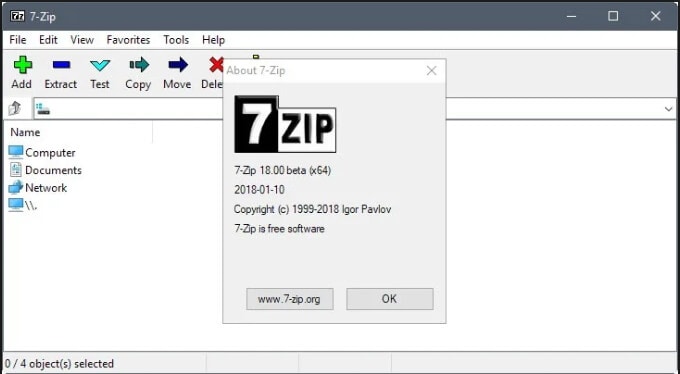
Supported Formats: Packing/unpacking: 7z, XZ, BZIP2, GZIP, TAR, ZIP and WIM. Unpacking only: AR, ARJ, CAB, CHM, CPIO, CramFS, DMG, EXT, FAT, GPT, HFS, IHEX, ISO, LZH, LZMA, MBR, MSI, NSIS, NTFS, QCOW2, RAR, RPM, SquashFS, UDF, UEFI, VDI, VHD, VMDK, WIM, XAR and Z.
Pros:
- Support multiple compression formats.
- Simple to use the straight forward tool.
- Capability to create self-extracting 7z files.
- Allows adding passwords to compressed files.
Cons:
- It only works on Windows PC.
- Uses a lot of system resources.
- The compression process takes a lot of time.
2. WinZip
Compatible working with Windows, this is one of the most popularly used compression programs that comes with all needed features. The program facilitates to zip, protect, share, and manage your files in a simple manner. In order to share the file over email and other sources, you can zip them using the program. There is a feature to unzip all major formats using the program. Additional features include banking level encryption for file protection, connecting to multiple cloud storage including Dropbox, Google Drive, One Drive, and others, allows access to the files on PC, cloud, and network.
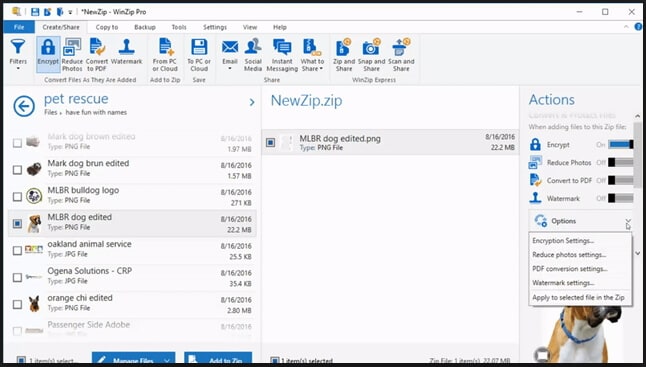
Supported Formats: Support all proprietary formats, and thus there is no requirement for any third-party software.
Pros:
- Offers solid encryption for archives.
- Fast zipping service.
- Features ZipSend feature that facilitates sending large size mail attachments as a zip file.
Cons:
- Compatible with only the Windows system.
- There is no support for online storage systems.
3. WinRAR
This is another widely used compression tool that supports an array of compression formats, including RAR, CAB, ACE, and others. The program is apt for compressing multimedia files and can recognize the best compression option automatically. The archives can be split into separate volumes and can be saved on different disks. To offer high security, the software features 256-Bit password-encryption along with authenticated signature technology. Damaged archives can also be repaired using the tool.
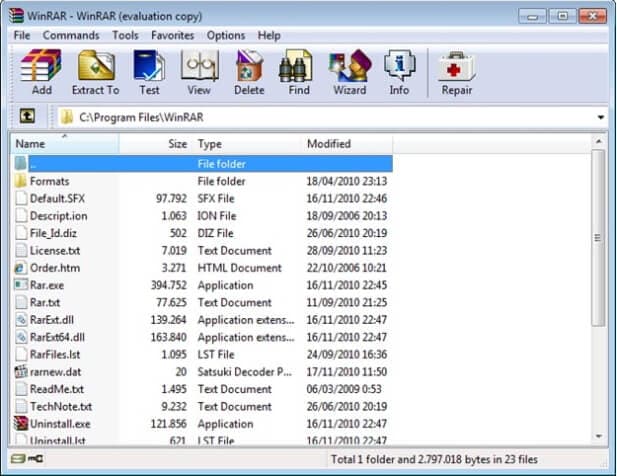
Supported formats: Almost all popular formats. Supported compression formats include RAR, CAB, ZIP, ACE, ARJ, UUE, Z, 7-ZIP, and TAR.
Pros:
- Comes with a specific license for different language versions.
- Allows converting files from one format to other.
Cons:
- Some program tools may not work properly and especially in situations when RAR format is used.
- Issues incompatibility with other formats.
4. PeaZip
This is a free tool that allows the creating and opening of ZIP files in a simple manner. Compatible with Windows and Linux, the program comes with a unified GUI and is based on Open Source technology. With support to over 150 formats, the software is capable of creating multiple compression formats, including 7Z, ARC, BZ2, GZ, *PAQ, PEA, QUAD/BALZ, TAR, UPX, WIM, XZ, ZIP files. Additional features include search, finding duplicate files, thumbnail viewing, converting archives, two-factor authentication, encrypted password manager, and others.
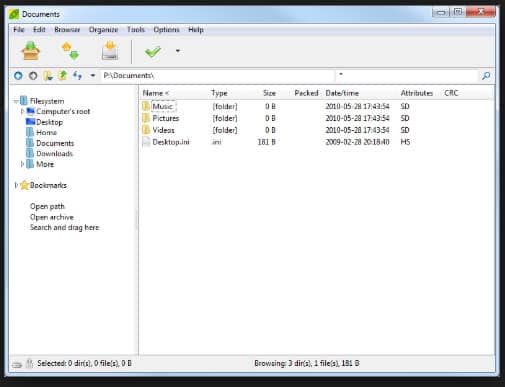
Supported formats: Over 150 formats, including all popular and widely used ones.
Pros:
- Support over 180 archive types.
- Open source program.
- Support the PAQ8 algorithm.
Cons:
- Clumsy interface.
5. IZArc
If you are looking for a program that supports multiple formats, this is an apt freeware to use. An array of archive formats are supported by the software including -ZIP, A, ACE, ARC, ARJ, B64, BH, BIN, BZ2, BZA, C2D, CAB, CDI, CPIO, DEB, ENC, GCA, GZ, GZA, HA, IMG, ISO, JAR, LHA, and others. You can easily drag and drop the file to and from Windows Explorer and can create multiple archives spanning disks. Additional features include creating self-extracting archives, repairing damaged zip archives, multi-language support, and others. 256-bit AES encryption for data security is also supported.
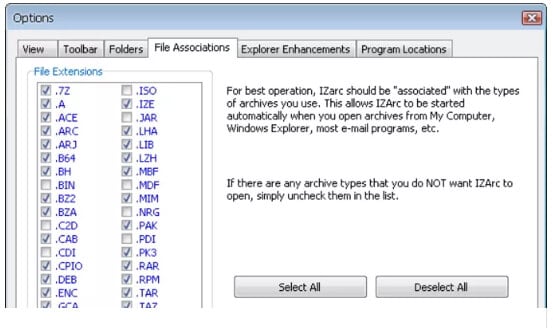
Supported formats: All popular and widely used formats like 7ZIP, ACE, AR, ARC, ARJ, BGA (GZA), BH, CAB, CPIO, Debian, ENC, GCA, GZ, HA, JAR, LHA, LHZ, MBF, MIM, PAK, PK3, RAR, RPM, TAR, TAZ, TBZ, TGZ, UUE, XXE, YZ1, Z, ZIP and ZOO.
Pros:
- Support to an array of formats.
- Comes with additional utilities.
- Integrated perfectly with Windows Explorer.
Cons:
- The compression rate is not very high.
- Compatible only with the Windows system.
6. PowerArchiver
This is a reliable compression tool that facilitates encrypting, exchanging, and backing up of data as well. Over 60 compression formats are supported by the software, and it features secure 140-2 validated 256-bit AES encryption. The program comes with a secure FTP client and is capable of mounting ISO images in Virtual Drive without burning. Support to 6 cloud services without installing their individual software is also offered. The program is easy to install to manage and works on a Windows system.
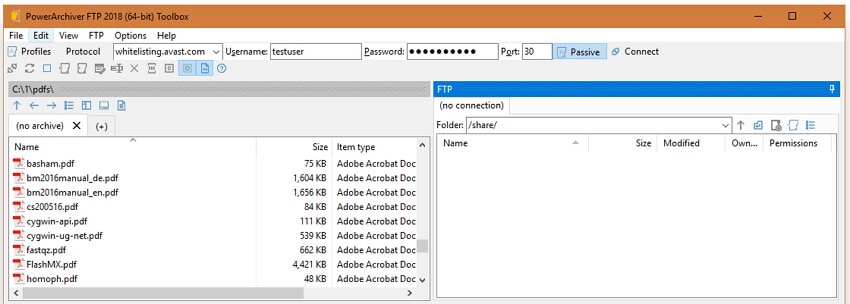
Supported Formats: Support all major formats and over 60 compression formats, including ZIP, ZIPX, 7Z, PA, RAR, ISO, and others.
Pros:
- Comes with a streamlined interface.
- Capable of handling all types of compression.
- Allows to backup on cloud storage.
Cons:
- Support small batches. Problems with batches having over 100 files.
- Works only with the Windows system.
7. ZipGenius
This is a feature-packed tool that allows creating, editing, and sharing the zip files. Over 20 types of compression file types can be created using the program, including IP, RAR, 7-ZIP, CAB, ARJ, ARC, and others. With an intuitive interface, the software comes with large-sized, graphical buttons. Using the software, you can create a new archive, open an existing file, and also extract the needed files from an archive. Archives can also be sent as an attachment. Installing the program is also simple and a quick process.
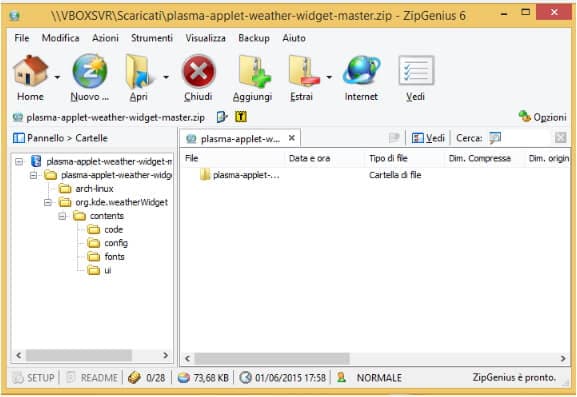
Pros:
- Handle a wide range of archives.
- Intuitive interface.
Cons:
- Crash issues.
- Runs only on Windows system.
Conclusion: Listed above are the top 8 compression software with support to an array of files and compression formats. Check the features, pros, and cons of all the mentioned tools and pick the one that best matches your requirements. To get the best quality and the excellent user experience on compressing videos, you can free download Wondershare UniConverter (originally Wondershare Video Converter Ultimate) and follow steps above.

Pierre Dubois
staff Éditeur